Using Paraview
Paraview Client (CVMFS)
If you are going to use paraview for light use of result preview, you could login in slurm-ui01 or slurm-ui02 and simply use the prebuilt paraview in our CVMFS system. First, login in slurm-ui:
ssh -XY jack@slurm-ui01.twgrid.org
Note
You must enable both -X and -Y options when using ssh with X11 forwarding. If you just use -X, the xwindow application will not be shown on your local screen.
Then, initialize the paraview module:
module load app/paraview
Then, you could start using paraview by:
paraview
Note
Paraview client is written with QT, for better display effect, you have better to have QT/X11 compatible environment available in your access machine. We recommend you use linux desktop to use the Paraview client in CVMFS. If you have problem open paraview with CVMFS, please use the paraview client in DiCOSApp, see section below.
Paraview Client (DiCOSApp)
You could also use the prebuilt image made by ASGC to use paraview. An xfce4 desktop environment and paraview 5.8.0 are installed in the DiCOSApp. You could just simply launch the paraview DiCOSApp and then use it. Just click the launch button on your DiCOSApp page.
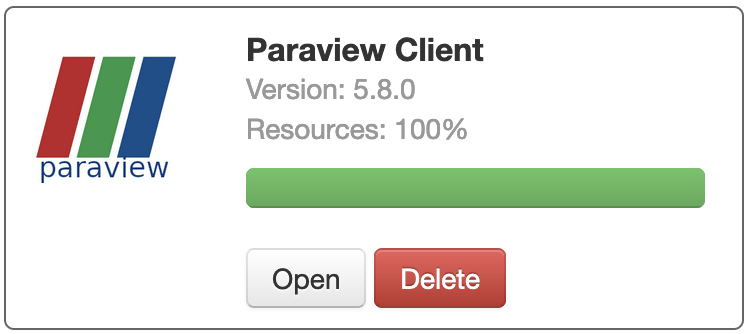
Note
Wait a few minute until the finish of the creation of the DiCOSApp. Then click the open button, and then you could start using paraview.
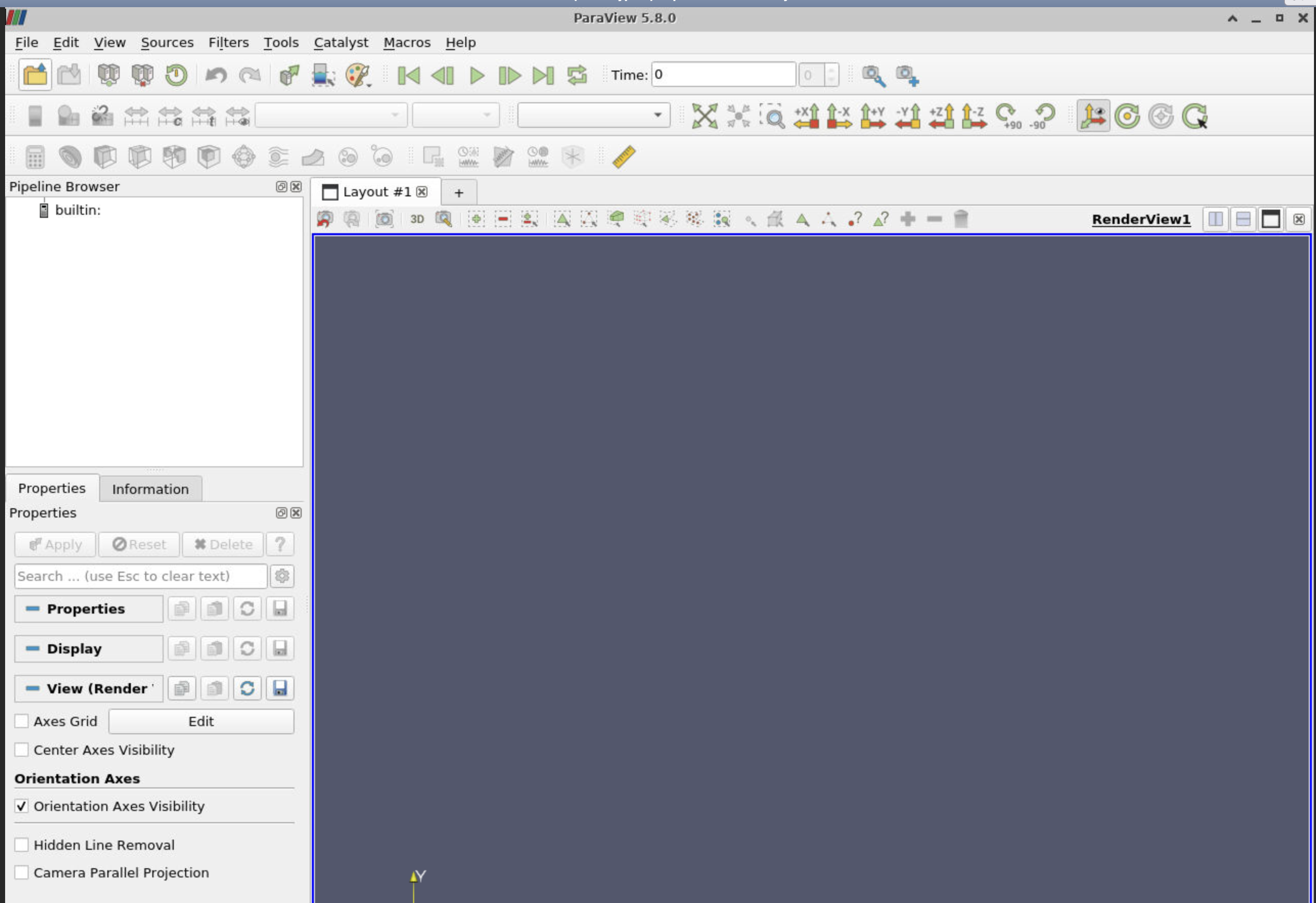
Use file → open to browse your data/image and then open it.
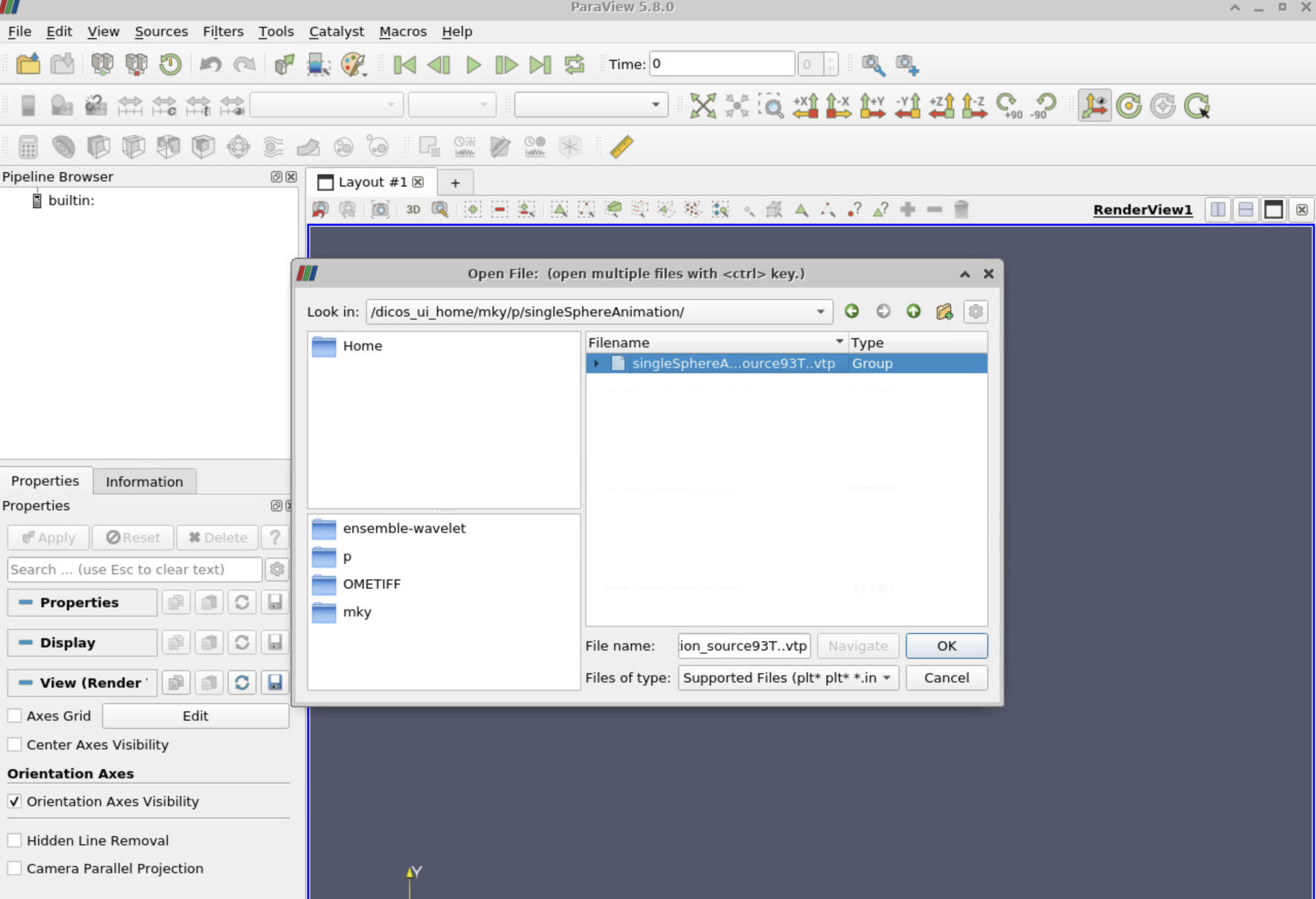
Once the data is selected, click apply to apply for the data for display.
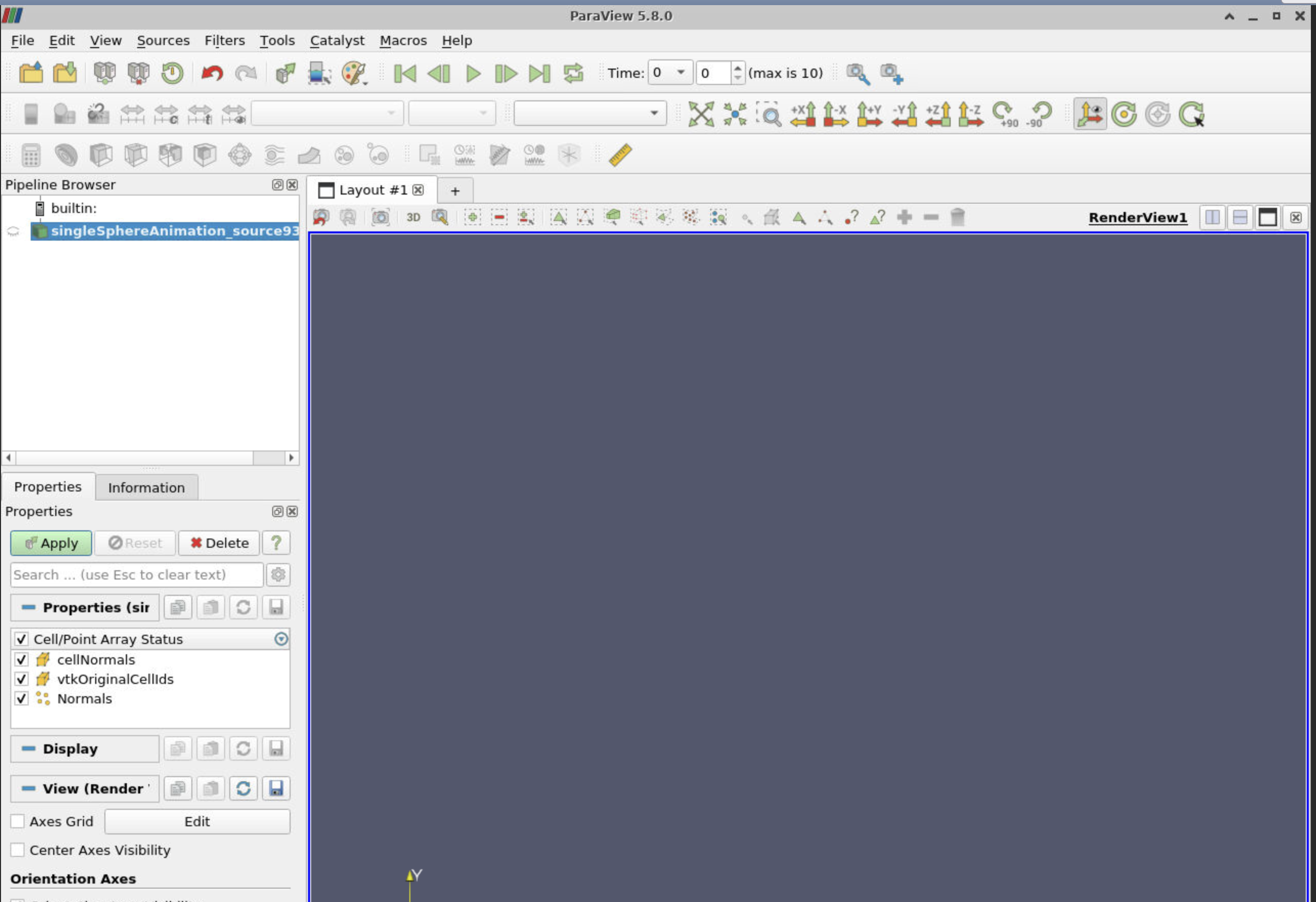
Viola! You could start using paraview to preview your data.
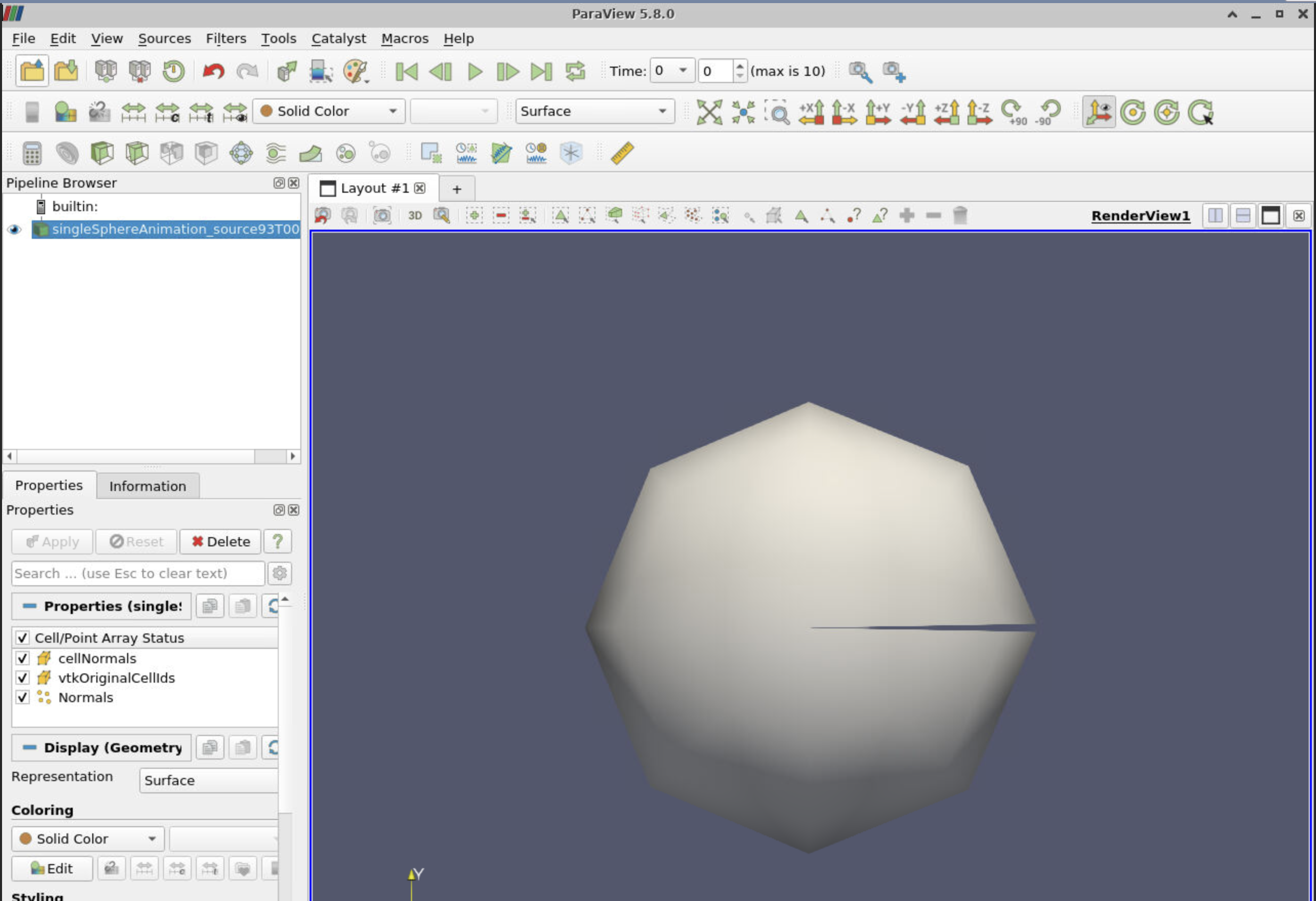
If you would like to use GPU to render your data, please open pvserver DiCOSApp first, and then get the client/server (cs) URL from that DiCOSApp (see next section). Select file → connect to edit a new server, for example:
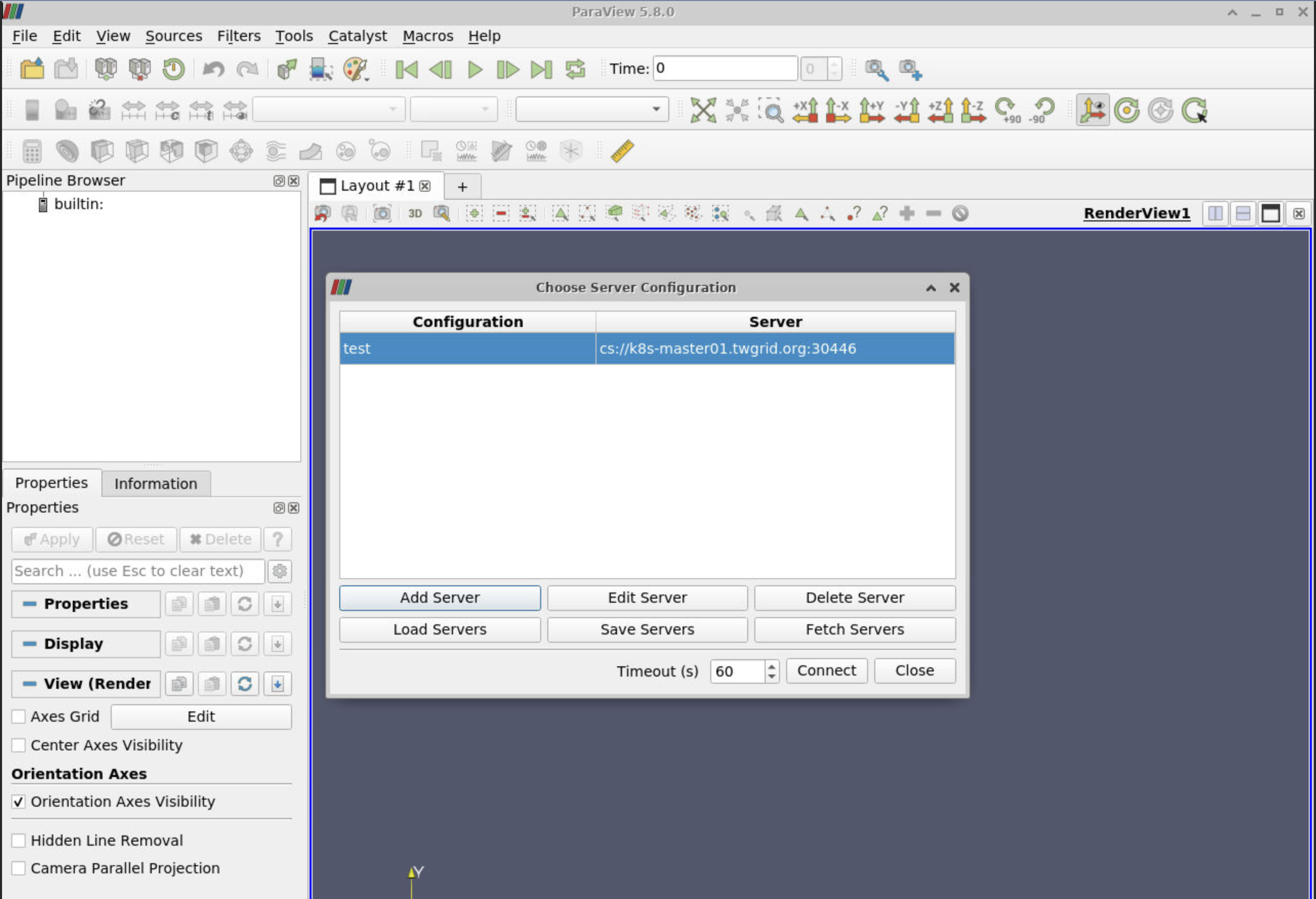
Then click connect botton to connect to the pvserver. the cs pvserver will be prompt in the Pipeline Browser dialog, like:
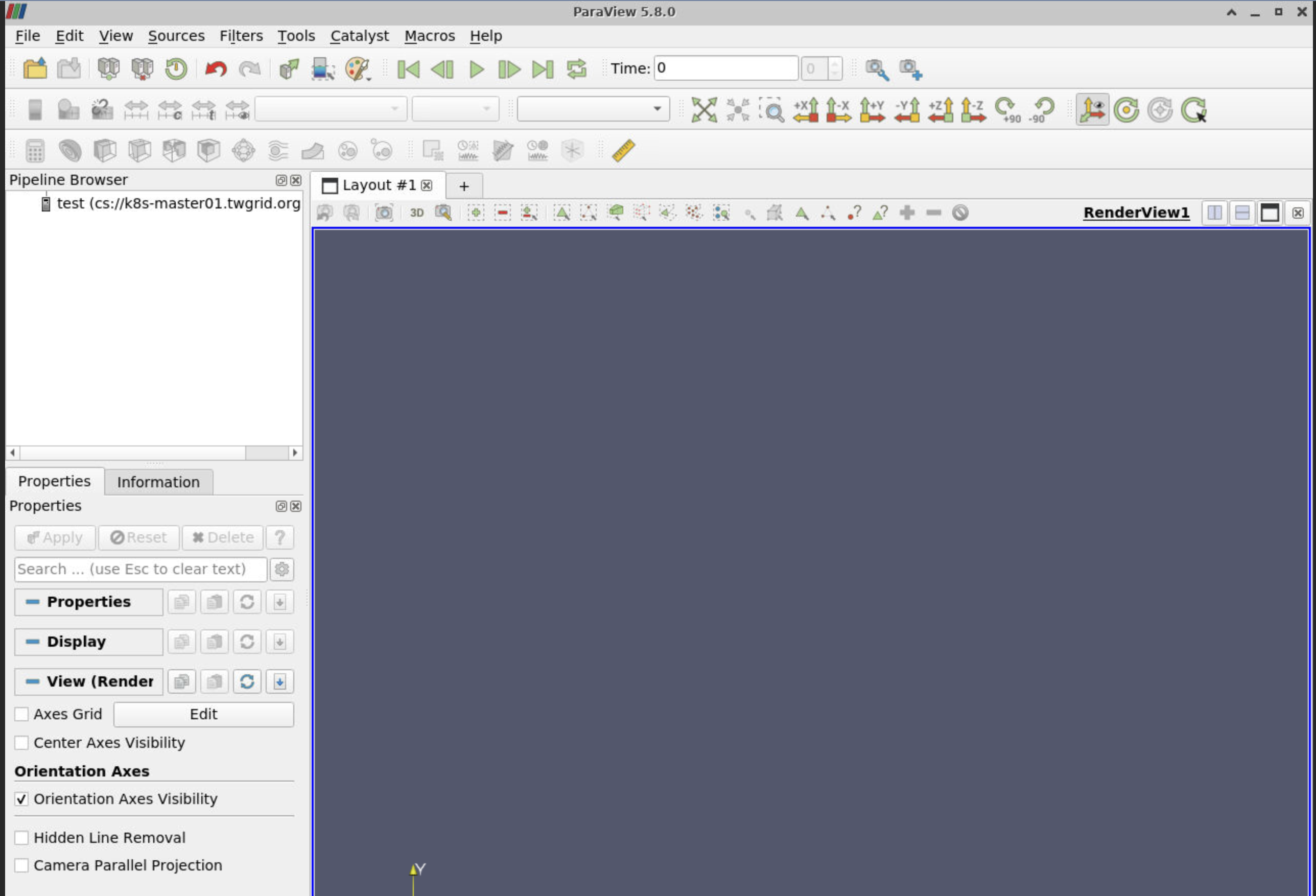
Then, you could start browsing and viewing your data.
Note
If you are using
client/server (cs)mode ofparaview, you must have identical version ofparaviewon both side to make a successful connection.The
cephworking directories anddicos_ui_homeare accessible in the DiCOSApp tooBecause the image of
paraviewclient is larger, so it may take you a few minutes to start the dicosapp upon the first launch on specific machine. Please be patient for the readiness of the DiCOSApp.Available on DiCOSApp in 2022-07-21
Paraview Server (pvserver)(DiCOSApp)
You could use the pvserver DiCOSApp to open a render/data server with GPU (1 GTX-1080Ti) support. To use it, open pvserver DiCOSApp on the DiCOSApp page.
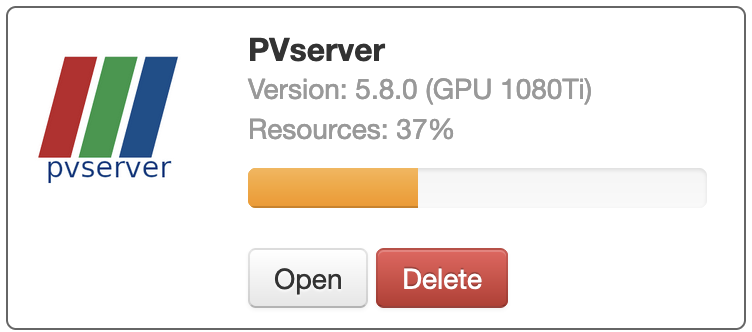
Once the pvserver is ready for use, click the open button on the DiCOSApp page to get the URL of paraview server.
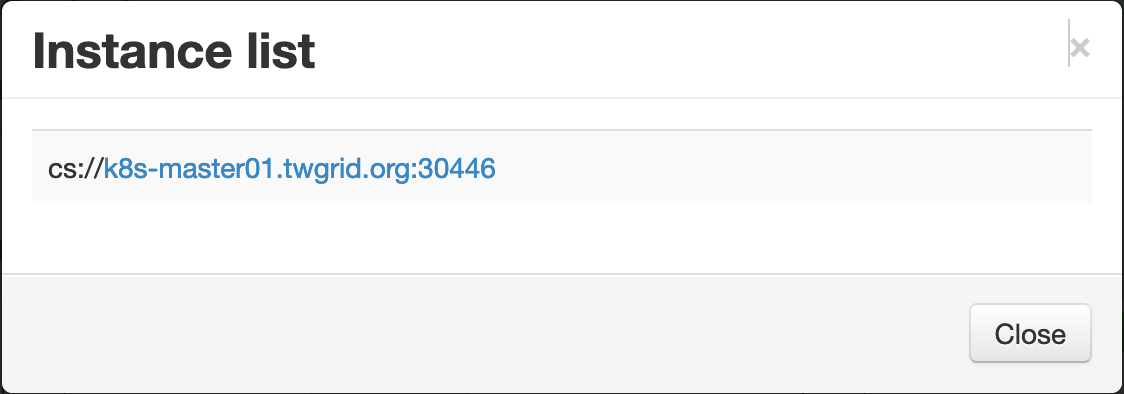
Note
The directory structure for DiCOS users on
pvserveris the same to that indicos-uiandslurm-ui.If you are using
client/server (cs)mode ofparaview, you must have identical version ofparaviewon both side to make a successful connection.Available on DiCOSApp in 2022-07-21